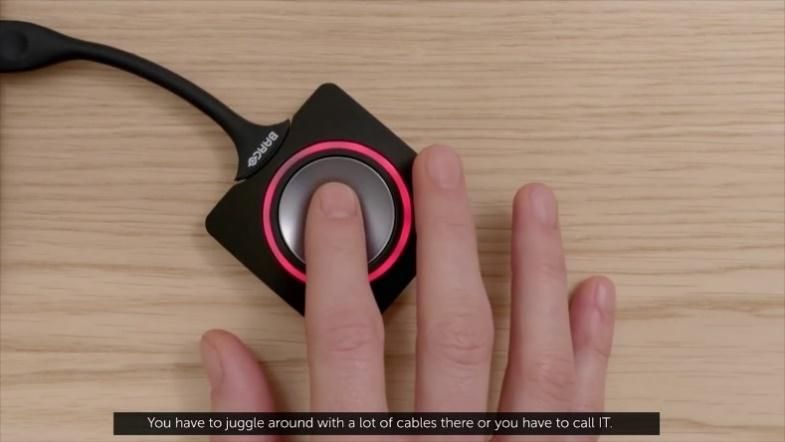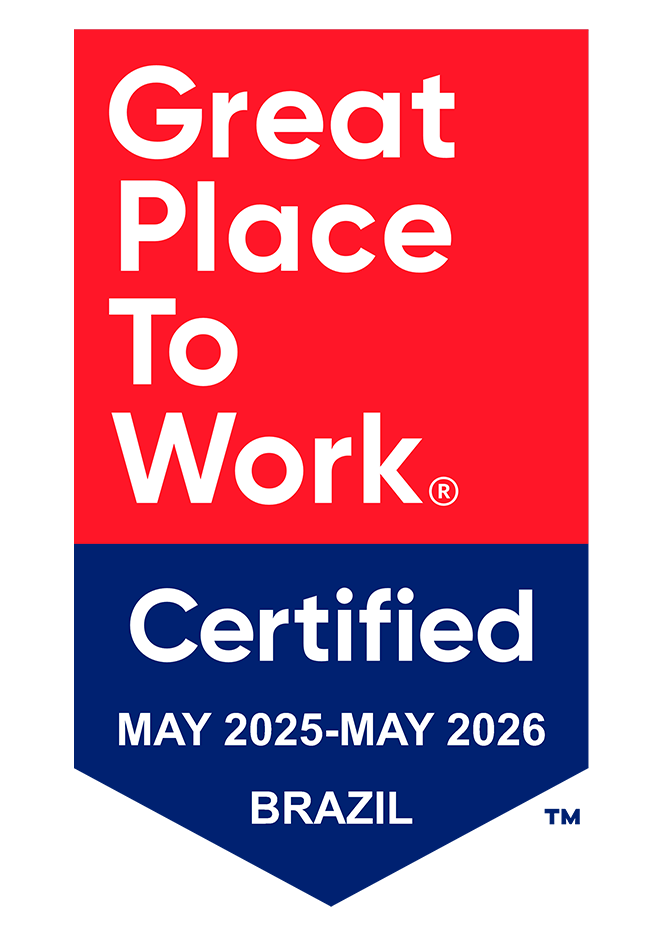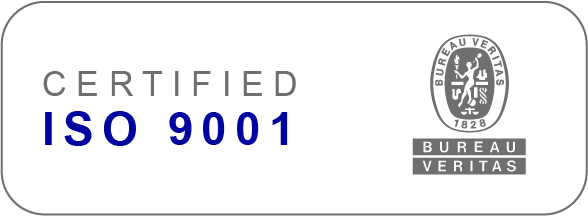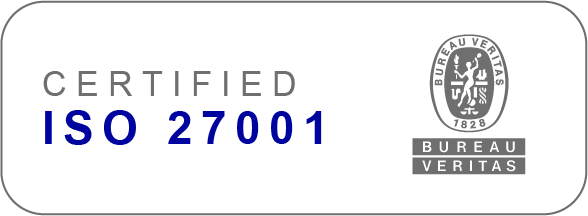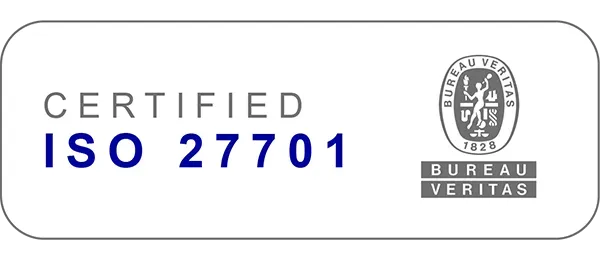Welcome to Sertrading!
Important: To enable data transfer, it's essential to free up your computer's USB ports. This will allow the ClickShare button to automatically install the driver when connected via USB. Alternatively, you can manually download the driver from the links provided, as long as you have permission to install the software on your computer. To mirror your laptop's screen, follow the instructions below:
Using ClickShare Wireless Device:
- Connect the device (ClickShare) to your notebook and download the installation software (WINDOWS and MAC).
- After completing the installation, wait for the light around the button to turn solid white (not flashing), indicating that the device is ready to transmit.
- Press the button to start streaming on the screen. The light around the button will turn red during this time.
- To stop sharing, just click the button again.
- When finished, disconnect the device.
When using ClickShare, you'll expect the center camera and built-in speakers to be automatically recognized as the primary audio and video sources. However, if this isn't the case, you can manually configure them in the meeting app (Teams, Meet, Zoom, etc.) by selecting the "Room Camera" camera output.
Attention! It's important to note that when applying background filters or video effects, such as background blur, virtual backgrounds, or custom backgrounds, the room's center camera will not be activated. To activate the center camera, you must return the background to the default "none/normal."
Using Display Link cable

The Display Link cable can be connected to USB and USB-c outputs in the ADG and SP rooms for audio and video transmission.
For best use, please download the installation software: WINDOWS and MAC
If you have connection difficulties, dial extension 7177 on the room phone.